In this example, let us see how to allow all traffic requesting Port 80. Port 80 is the default HTTP port that serves website pages.
1. Open Control Panel from the Start menu.
2. Select Windows Firewall.
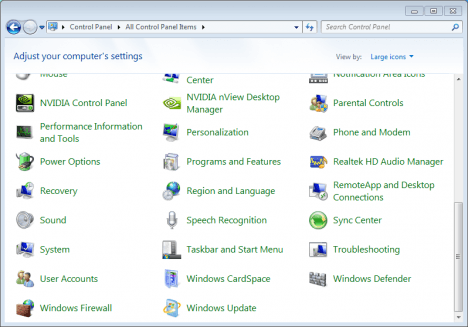
3. Select Advanced settings in the left column of the Windows Firewall window.
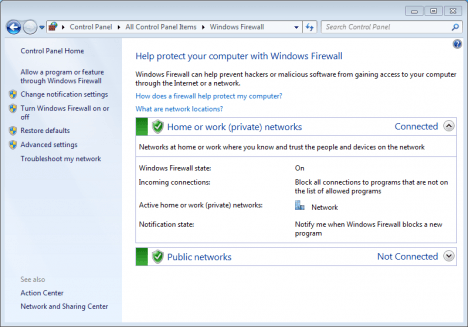
4. Select Inbound Rules in the left column of the Windows Firewall with Advanced Security window.
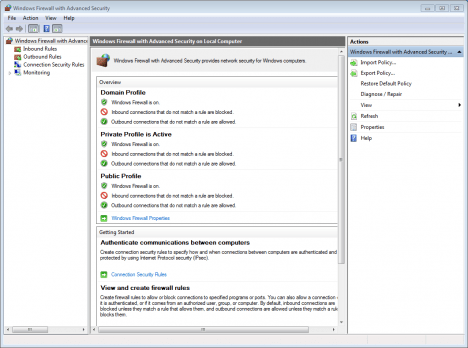
5. Select New Rule in the right column.
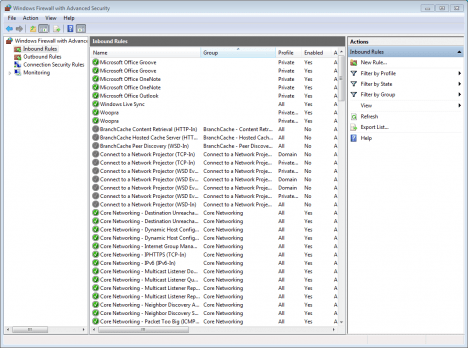
6. Select Port in the New Inbound Rule Wizard and then click Next.
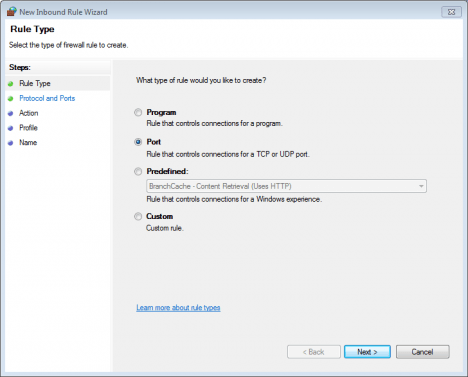
7. Select which protocol this rule will apply to (TCP or UDP), select Specific local ports, type a port number (80), port numbers (80,81), or a range of port numbers (5000-5010) and then click Next.
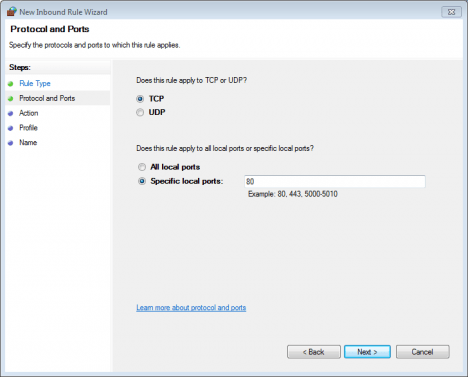
8. Select Allow the connection and then click Next.
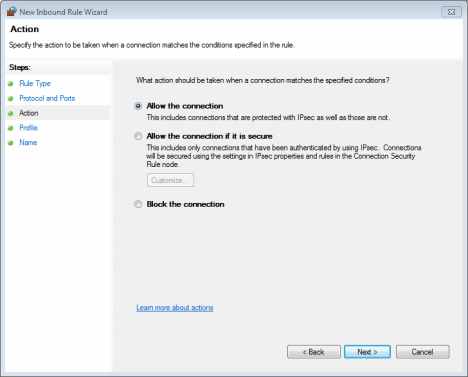
9. Select when this rule applies (check all of them for the port to always stay open) and then click Next.
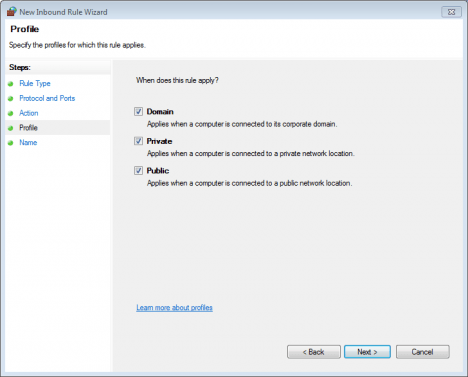
10. Give this rule a name and then click Finish to add the new rule.
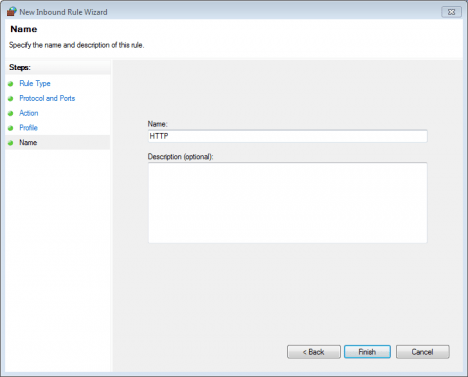
The port is now open and ready to be used.

Leave Your Comment